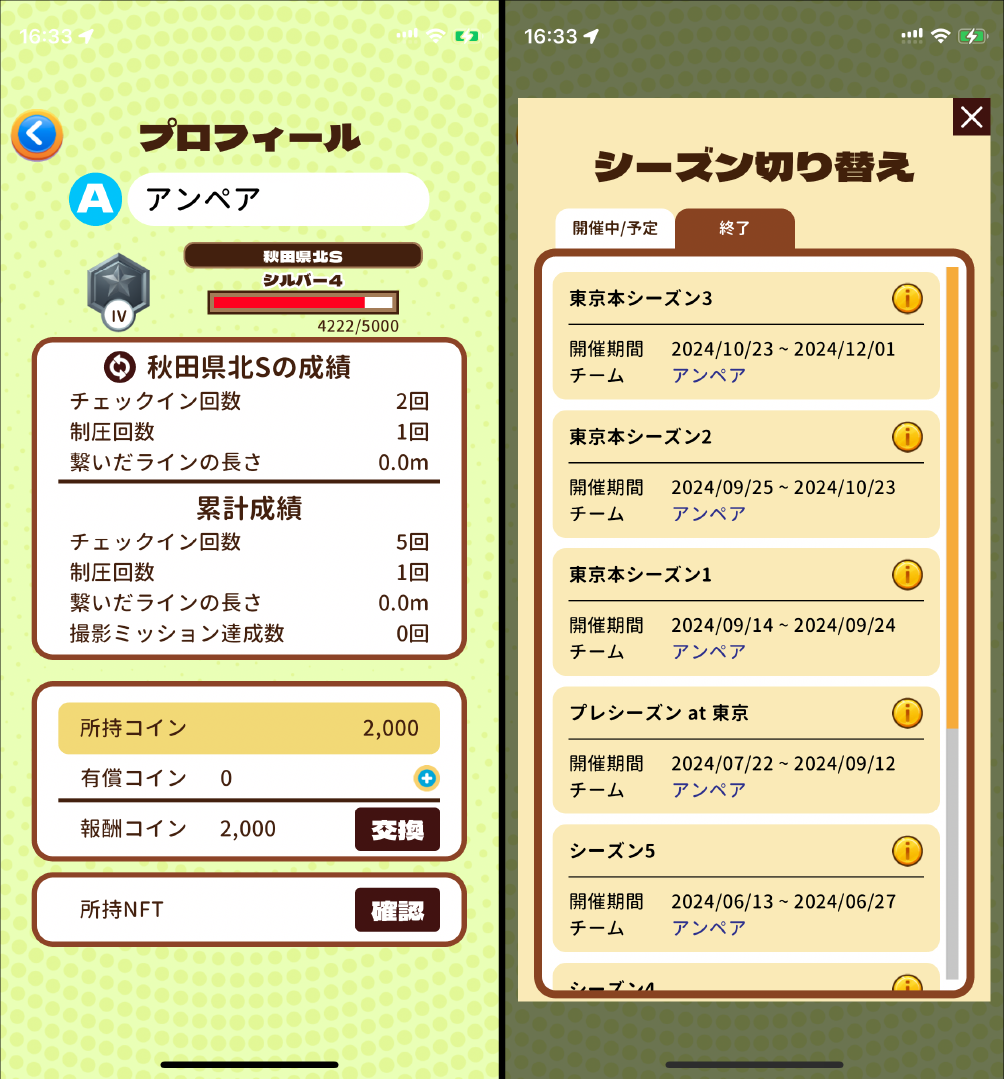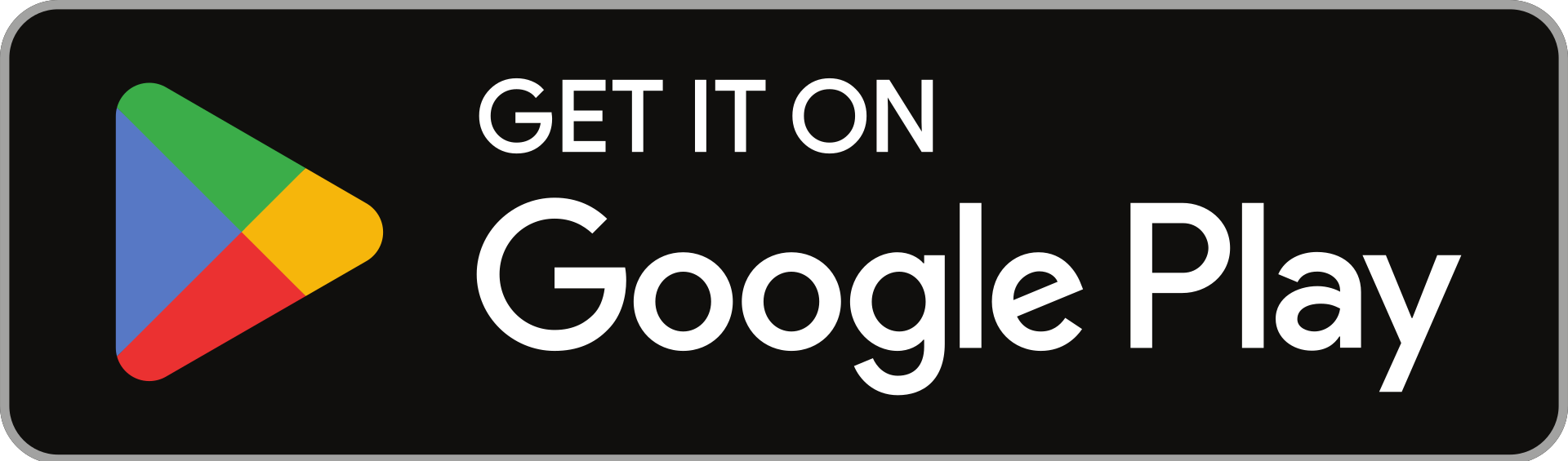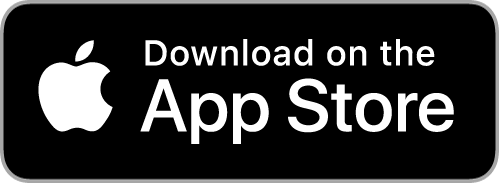About PicTrée’s New Features (1.4.0)

In PicTrée, several new features will be added in the update scheduled for December 6, 2024 (Friday). This article provides an overview of these new features.
List of Added Features:
① Offline Mode
② Season selection / Team selection feature
③ Asset filtering feature
④ Exclusive Power Line Items
⑤ Access to past season performance
① Offline Mode
This mode is for capturing images when the network connection is unstable. Images taken in Offline Mode can be sent when the connection is resumed. Here’s how to use Offline Mode:
1.Automatic Switch to “Offline Mode”
The app automatically switches to Offline Mode when the network connection becomes unstable.

2.Photo Shooting in Offline Mode
Only neutral assets can be captured in Offline Mode. As in normal mode, capture the images from the designated angles and tap “Send Later.” These images will be temporarily added to the “Unsent List” and can be sent once the connection is restored.
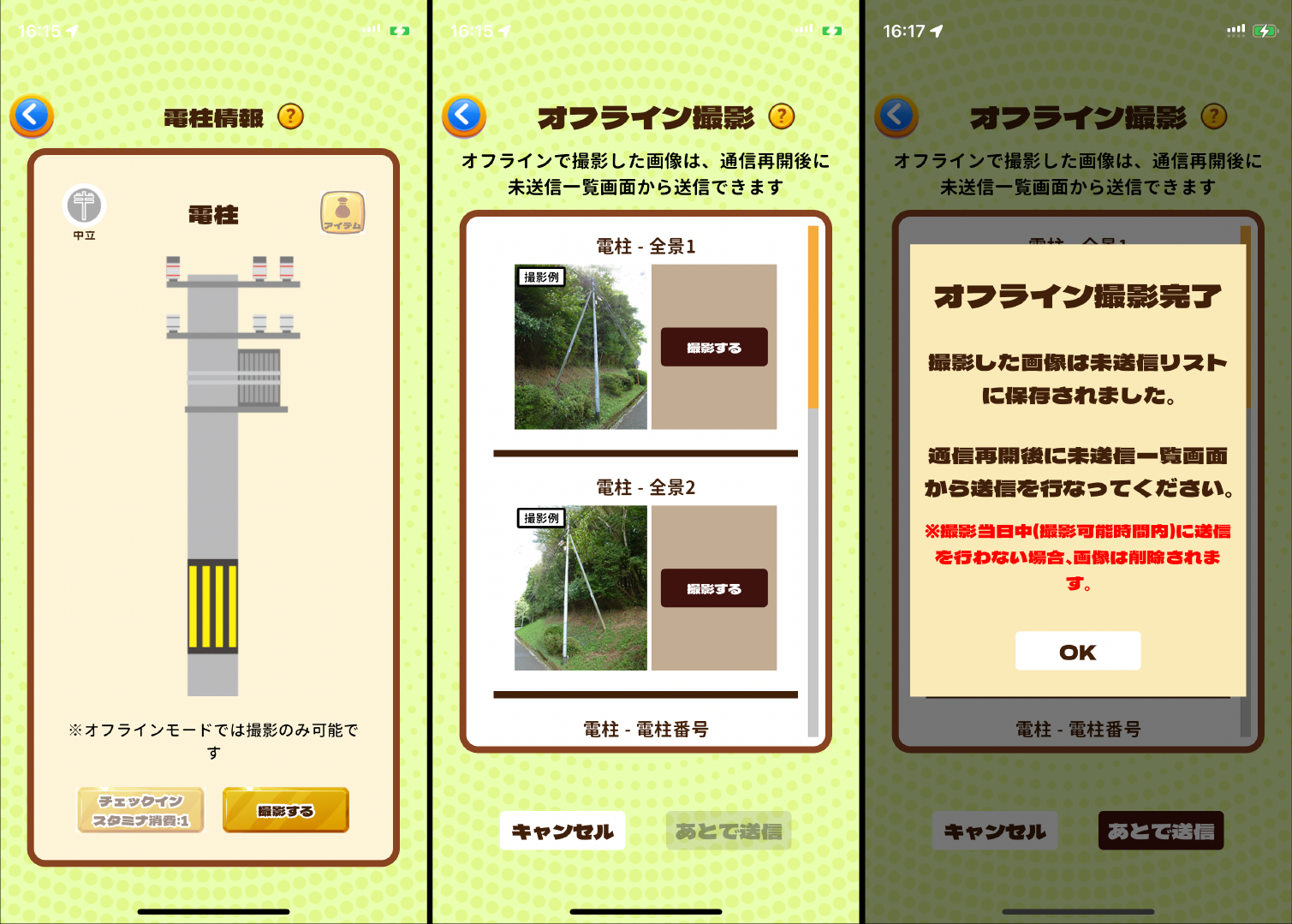
3.Reconnecting (Ending Offline Mode)
Tap “Reconnect” on the main screen to end Offline Mode when the network connection improves.
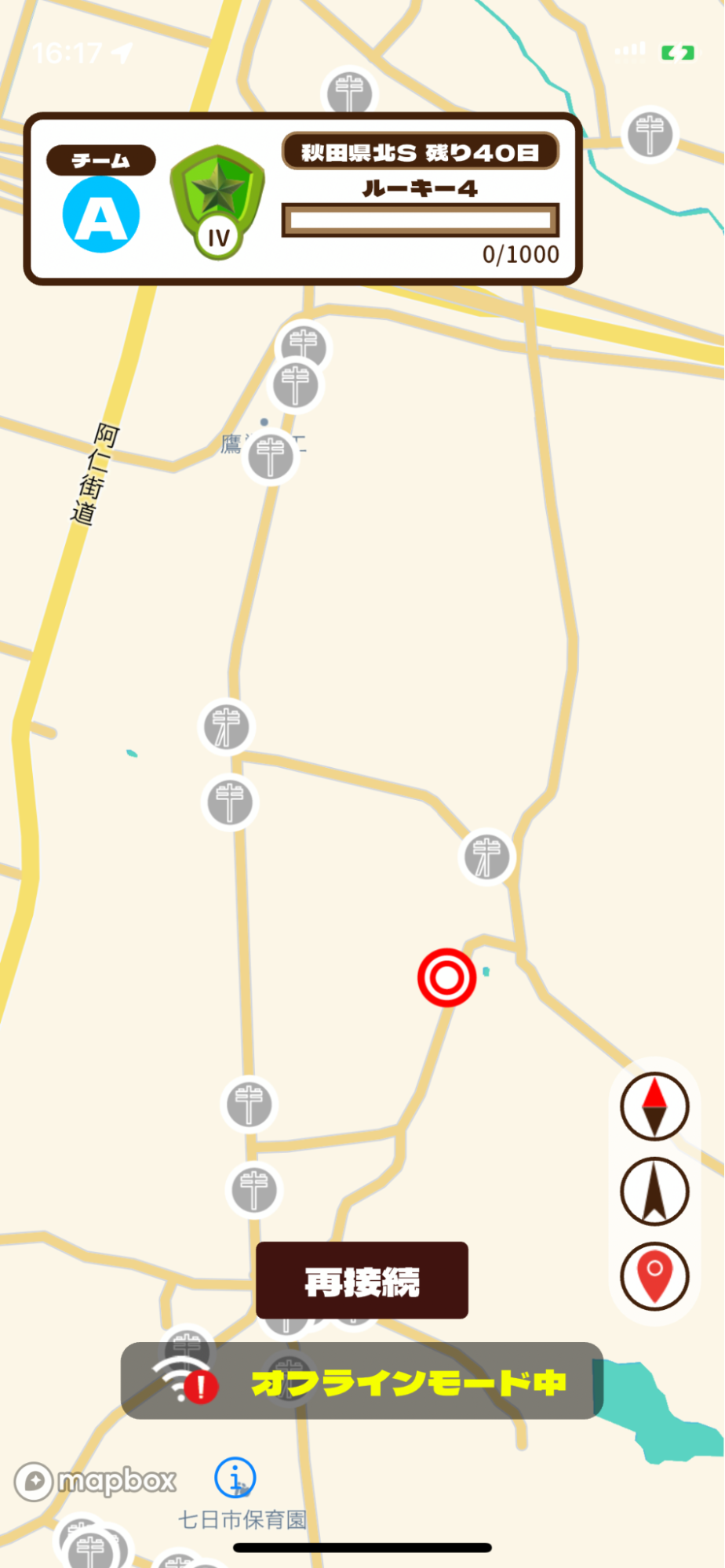
4.Sending Unsent Images
If there are images taken in offline mode, “Unsent List” will appear at the top left of the main screen.
Tap it to view images in unsent status and tap “Send” on the images you wish to transmit.
If the transmission is successful, a “Photo Shooting Complete” screen will appear, and you can earn rank points and rewards.
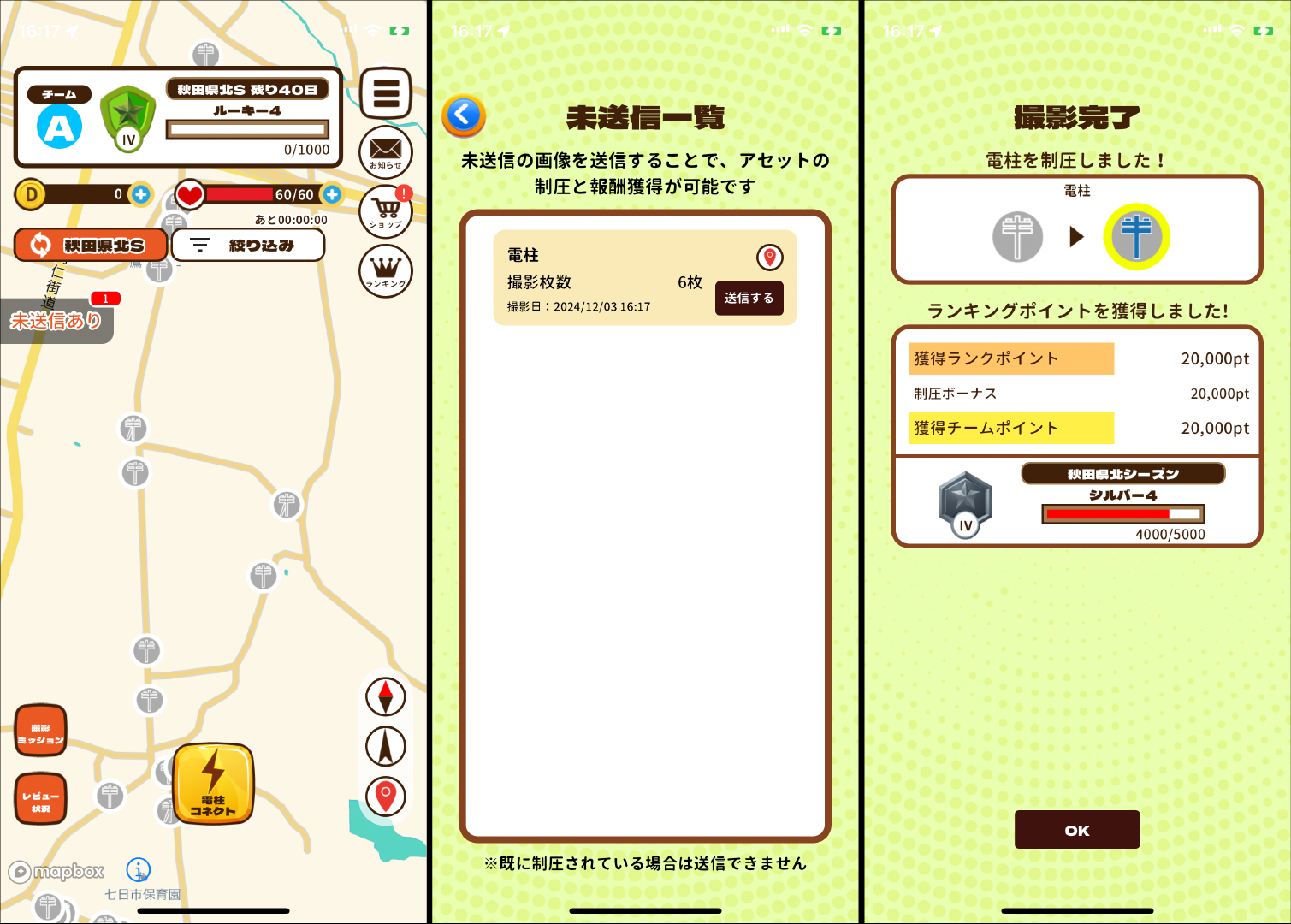
If another player has already sent the images, a “Send Error” will display, and you will not be able to transmit.
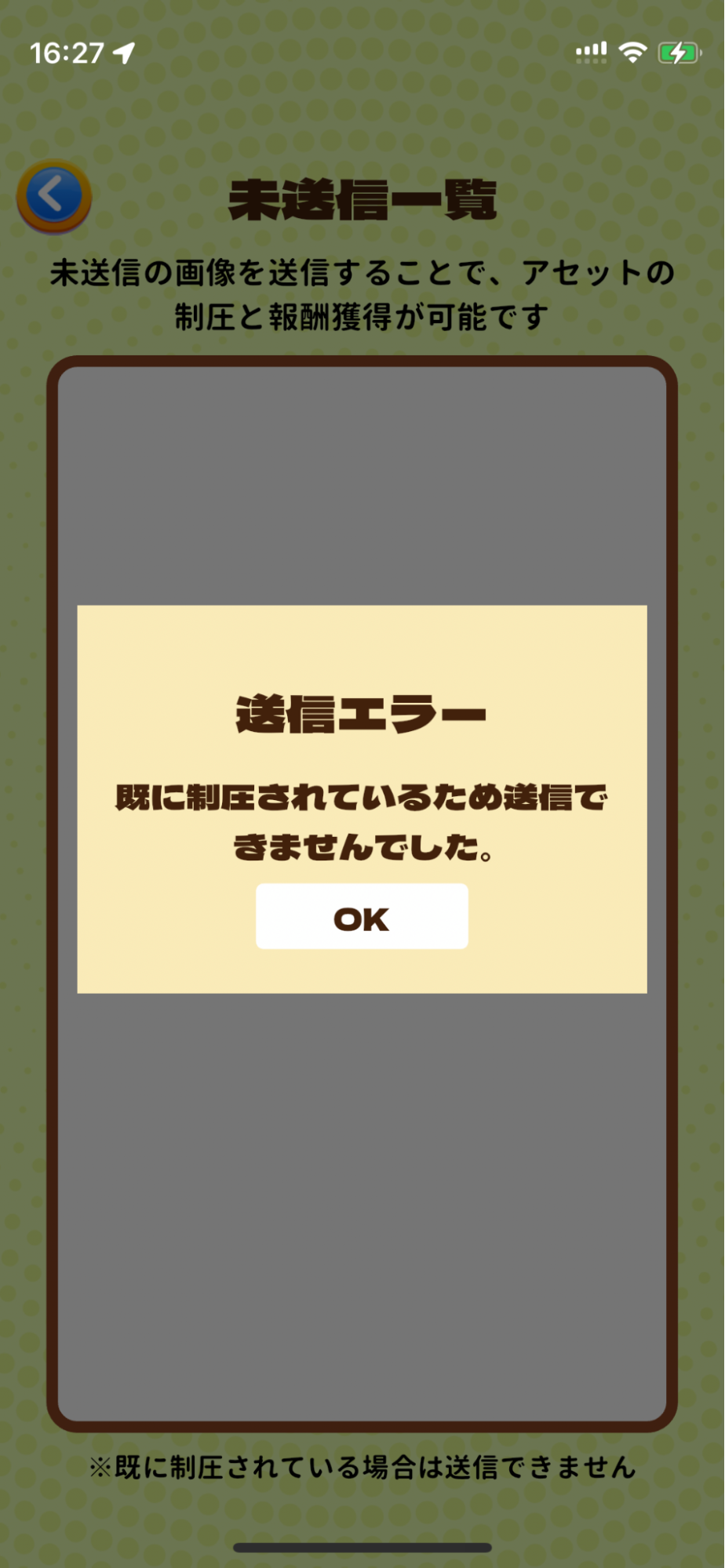
Note:
You can send images from the unsent list only within the capture time allowed on the day the image was taken. If the allowed capture time for the day (until 16:00 in the Akita Season, for example) passes, the images will be deleted from the Unsent List. Please make sure to send images well within time when shooting in Offline Mode.
②Season Selection/Team Selection Feature
When multiple seasons are active, you can select which season to participate in and choose a team to join for each season. The steps for selecting a season and team are as follows:
・Display the Season Switch Screen
Tap the orange button at the top left of the main screen to display the season switch screen, which will show a list of the currently active seasons. You can select a team for each season, and the teams for each season will be listed under the “Team” section on the screen.

・Select a Team
If you select a season whose “Team” section reads “Not Participated”,”Select Team” will be displayed after the season description, allowing you to choose a team to join.
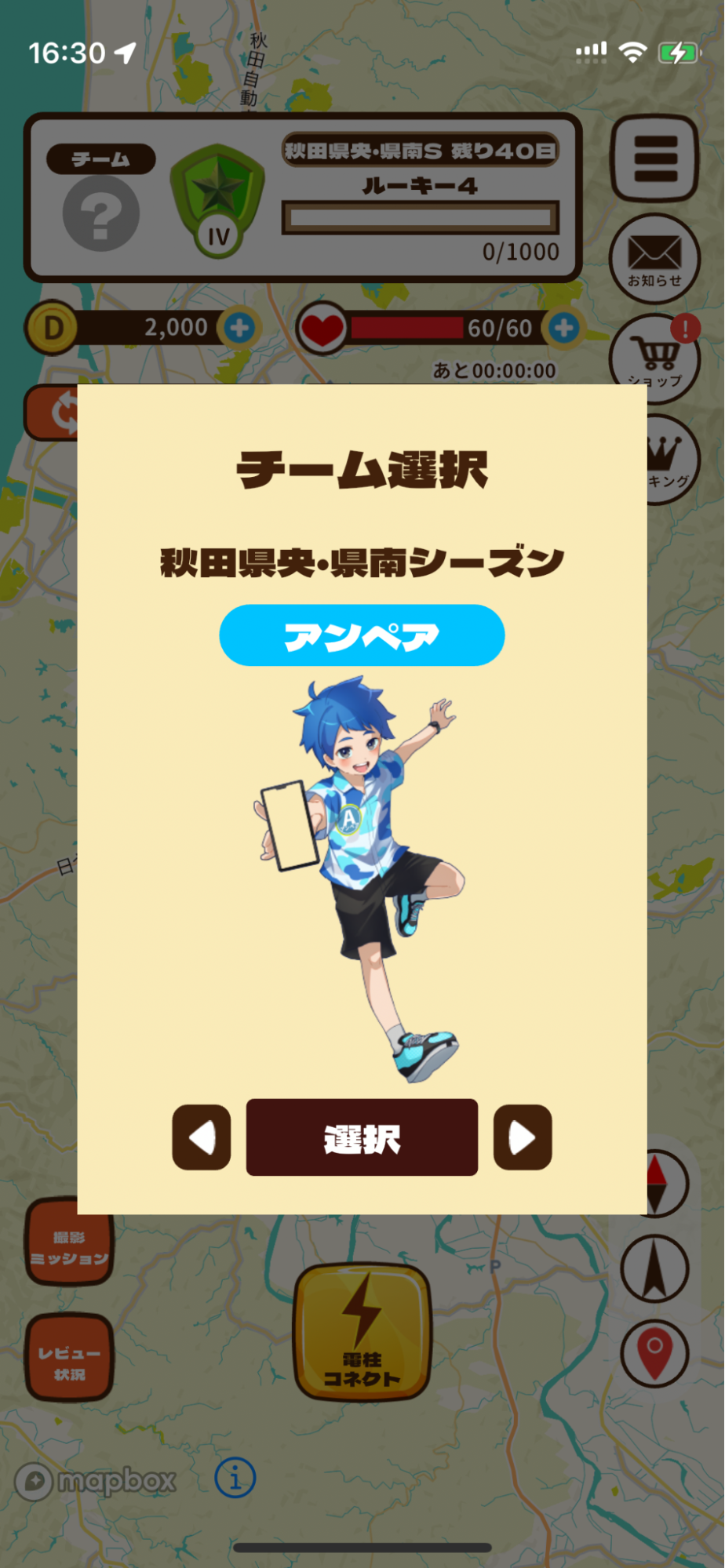
Note:
・You can choose a team each time a new season starts or when seasons change.
・Once you choose a team, you cannot change it mid-season, so please choose carefully.
③Asset Filtering Feature
By default, all assets are displayed on the map, but by tapping the “Filter” button at the top of the main screen, a filtering screen will appear, allowing you to select which assets are displayed on the main screen’s map.
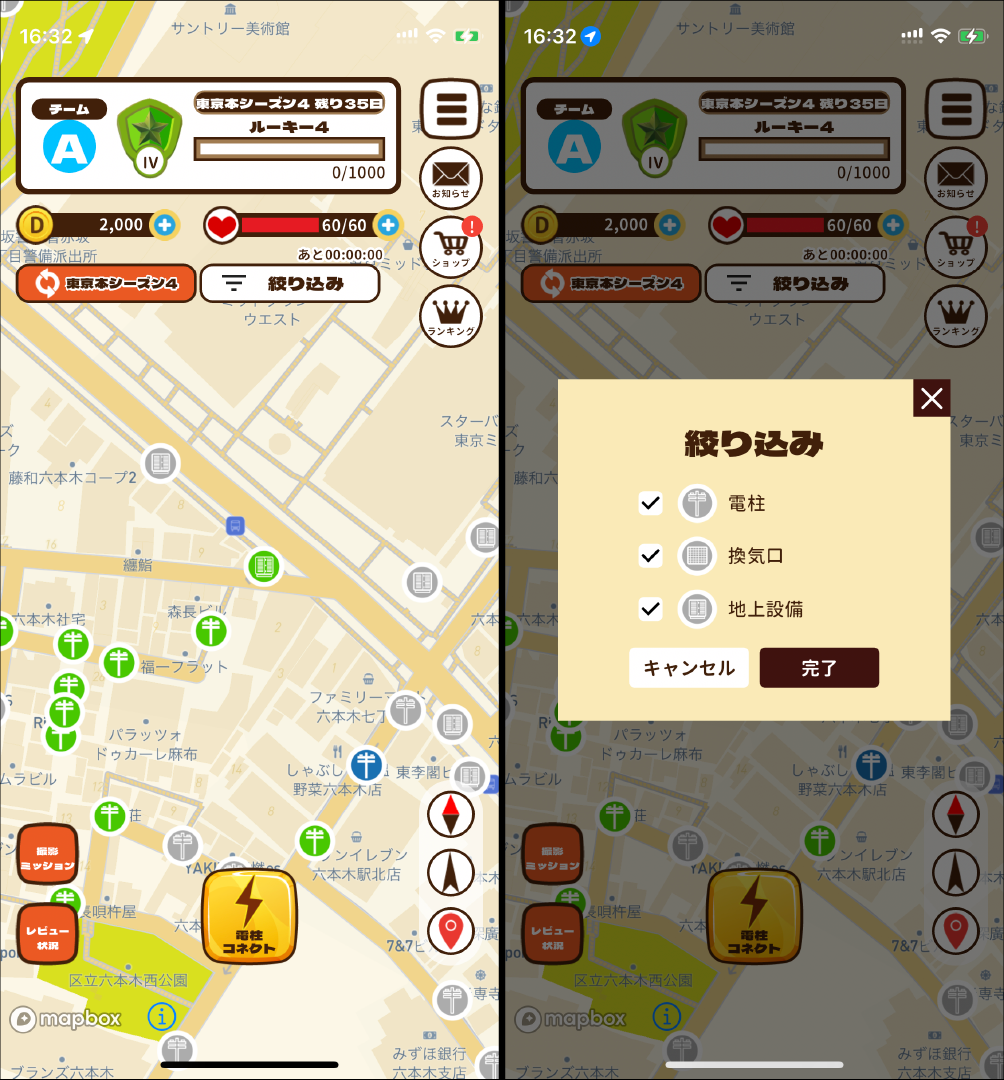
④Exclusive Power Line Items
For the Akita Season (North Akita Season, Central & South Akita Season), “Exclusive Power Line Items” capable of connecting utility poles over long distances (500m/1,000m/2,000m) will be available.

Note:
・Exclusive Power Line Items can be obtained from treasure chests earned through check-ins and photography, and can also be purchased in the shop.
・Exclusive Power Line Items can be used outside of the Akita season as well, but please be aware that there are restrictions on the usable distance.
・Exclusive Power Line Items will be deleted after the end of the Akita season.
⑤Past Season Performance Reference
You can check your performance from past seasons you participated in from your profile.